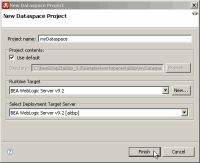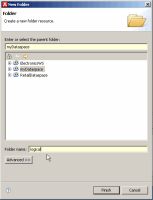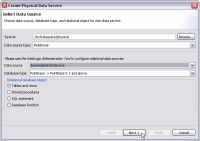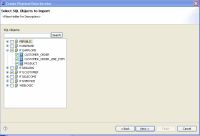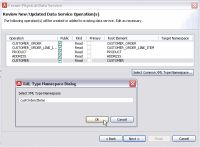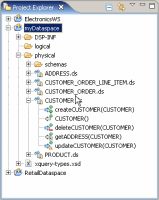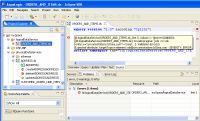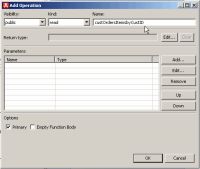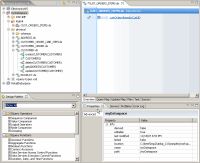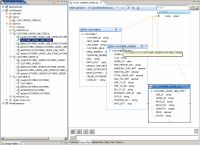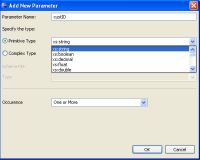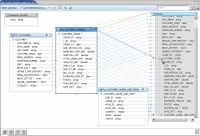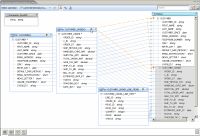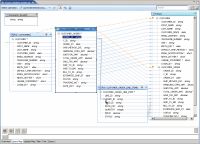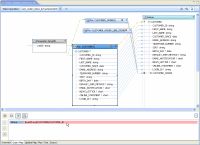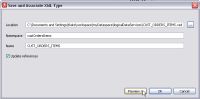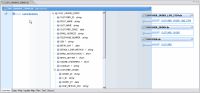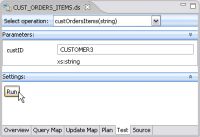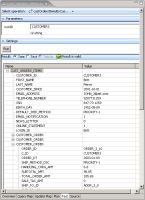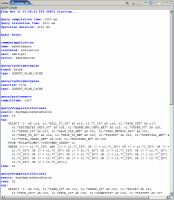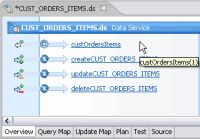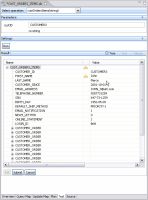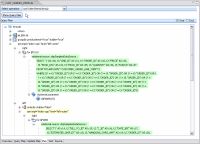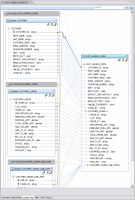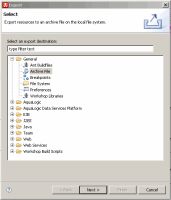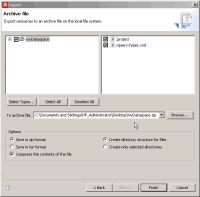eDocs Home > BEA AquaLogic Data Services Platform 3.0 Documentation > Data Services Developer's Guide
Creating a data service from scratch — as you will if you follow this tutorial — is a good way to get the feel of working with Data Services Studio, as well as other aspects of data services. In the process a logical data service you will also automatically create several physical data services. Physical data services represent physical data sources.
- Goal of the Tutorial
- Creating a Dataspace Project
- Creating Physical Data Services
- Creating a Logical Data Service
- Creating, Saving, and Associating the XML Type
- Testing Your Data Service Function
- Adding Create-Update-Delete Functions to Your Data Service
- Updating Your Results
- Reviewing the Query Plan
- Reviewing the Update Map
- Archiving Your Project
- Summary
The goal of this tutorial is to illustrate an approach to creating a logical data service, including creating an XML Type (schema), using Data Services Studio. Along the way you will use many of Studio's facilities:
- Drag-and-drop Query Map
- Source Editor
- Test Editor
- Query Plan
- Update Map
This example uses data provided with the Retail Dataspace Sample Application (RTLApp).
The requirement for the demonstration project are to develop a logical data service from several physical data services. When run by a client, the data service will return a consolidated view of a particular customer's orders, as well as all the items in each order.
Before you can begin the tutorial make sure you:
- Properly install ALDSP.

Reference:
ALDSP Installation Guide - Configure the Retail Dataspace Sample Application.

Configure the Retail Dataspace Sample Application - Have the ALDSP-enable WebLogic 9.2MP2 server running.

Also describe in Configure the Retail Dataspace Sample Application.
Data services are created within Data Services Studio as Eclipse projects, called dataspace projects. With the ALDSP-enabled server running, the first step is to create a new dataspace project.
- From the ALDSP menu select:
File > New > Dataspace Project
- Give your project a name such as:
myDataspace

| Tip: Click on image to view it enlarged in a separate window. |
Data services are typically created inside project folders. The recommended first step in creating one or several data services is to create containers (folders).
In this tutorial two folders will be created:
- One for physical data services.
- One for logical data services.
- In the Project Explorer window right-click on myDataspace, choose:
New > Folder
- Name your folder:
logical

- Create another folder under myDataspace named:
physical

Physical data services represent physical data such as tables in relational databases or web services. Logical data services are build upon existing physical or logical data services.
Creating a New Folder
- Right-click on your new physical folder and choose:
New > Physical Data Service
Physical data services are based on existing data sources.
Whenever you create physical data services, you must first identify the data source. Available options include:
- Relational
- Web Service
- Java Function
- Delimited Data
- XML Data
To take advantage of sample data provided with the sample application, a relational data source is used.
The sample databases RTLAPPLOMS and RTLCUSTOMER provided with the Retail Sample Application contain a total of five tables. In this section you will create physical data services corresponding to those tables.
| Data Source |
Name | Table |
Data Service |
|---|---|---|---|
| RTL Appliance Order Management System | RTLAPPOMS |
|
|
| RTL Customer Data |
RTLCUSTOMER |
|
|
The select a data source dialog initially allows you to select a data source type (such as relational or web service). Once that selection is made, additional options appears. The following table lists the actions required to select the relational data sources that will be used throughout this tutorial.
| Format similar to that shown in the table below is used to describes the steps needed to work through multi-page wizards. |
Your new data services appear in your physical folder in the Project Explorer.
If you expand your new data services you will see that each of your physical data services has been created with functions corresponding to standard relational operations. For example the CUSTOMER.ds data service contains the following operations:
- createCUSTOMER(CUSTOMER)
- CUSTOMER()
- deleteCUSTOMER(CUSTOMER)
- getADDRESS(CUSTOMER)
- updateCUSTOMER(CUSTOMER)

Some relationship operations (such as getADDRESS(CUSTOMER)) have been created automatically. This operation returns an ADDRESS type when it is passed a CUSTOMER type as a parameter. The operation can be inferred during the data service creation process because ADDRESS contains a foreign key that that is a unique custID in the CUSTOMER data service (and underlying source). Relationship functions are described in detail in the Modeling Data Services Relationships section.
A schemas directory contains schema files created during the metadata import process. For relational sources, schemas are created for both the data source (table or view) and the primary keys found during the introspection of the relational source. For example:
- CUSTOMER.xsd
- CUSTOMER_KEY.xsd
If you look in the schemas directory you will see that for each physical data service created, two schemas were created. One representing the physical data service and the other to describe the primary keys in the data source.
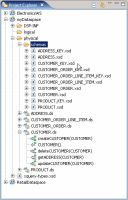
When a logical entity data service is created, it is either:
- Associated with an existing schema or
- A return type associated with a function becomes the basis of a generated XML type that is then associated with the data service.
You deploy your dataspace project to a server when it is ready to be accessed through a web browser. Deployment is also useful during the project development phase because in its default configuration, when you deploy an ALDSP application in Studio, your project is automatically built. The build process identifies error conditions, if any.
To deploy your application:
- Right-click on the myDataspace project name in Project Explorer.
- Choose Deploy Project.
A message indicating successful deployment should appear.

A logical data service can be thought of as a "virtual" data source. Logical data services are built upon existing physical or logical data services. To create a logical data service:
- Right-click on the folder named logical that you previously created.
- Select:
New > Logical Data Service
- Set the Data service name to:
CUST_ORDER_ITEMS

After making these selections, an overview of your new entity data service appears with Overview mode selected.
Since no functions have yet been added to your data service, the work area of the data service is empty.
Options available for creating and testing your new data service appear at the bottom of the workspace. In addition to Overview, you will see the following tabs:
- Query Map
- Update Map
- Plan
- Test
- Source
There are times when attempts to deploy your data service under development will not be successful. This is expected since as you create your query in the Query Map, source is created simultaneously. (When a data service is in such a state, you will notice a red x on its associated icon in Project Explorer.)
You can get the feel of this system if you try to deploy your project now.
- Right-click on the myDataspace project name in Project Explorer.
- Choose Deploy Project.
Unlike the previously successful deployment, you will now get a message indicating that your project contains build errors and cannot be deployed. ![]()
In this case your newly created ORDERS_AND_ITEMS data service is invalid. You can verify this several ways after clicking  .
.
- Inspect your code by clicking on the Source tab.
- Double-click on the error reported in the Problems window.
- Inspect the contents of the Error log window.
| Although an error condition exists, you can continue creating on your data service. |
Data services can be designed from the top-down or bottom-up. The following table compares these two approaches.
| Data Service Design Model | Description |
|---|---|
| Top-down | The new data service is based on an existing XML Type (schema) that is either drawn from an existing data service or developed externally. |
| Bottom-up | The new data service is created by:
|
This tutorial uses a bottom-up design.
The next step is to add a read function to your new data service that will return a document containing all the orders placed by a particular customer, and all the items in each order.
To add your new function:
- Select the Overview tab.
- Right-click in the CUST_ORDERS_ITEMS data service's work area.
- Choose Add Operation... from available options.
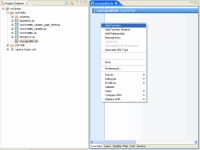
The next steps will create a publicly available Read function for your new data service.
| Step | Option | Action |
Comment/Reference |
|---|---|---|---|
| |
Visibility | none |
Options are private (internal to data service), protected (from public), and public. Default setting is public. |
| |
Kind |
none |
All operations are functions other than library procedures. The Read function simply retrieves information from your data source. Default operation is read. |
| 1. |
Name | custOrdersItemsByCustID |
Any valid XML name can be entered; spaces are not allowed. |
| Return Type: |
none |
Bottom-up designs of a data service create the Return type in the Query Map. |
|
| Parameters: | none | Can be added here or in the Query Map. Leave unselected. |
|
| |
Options: Primary | none |
Defines function as the Primary Read function in the entity data service. Default is selected. |
| Options: Empty Function Body |
none |
Default is not selected. | |
| 2. |
|
| Every artifact and artifact element in Overview has properties. In some cases these properties — such as name and type — are either directly editable or adjustable through dropdown list boxes. The Properties window is, by default, visible in the Studio perspective. If the Properties window is not visible you can retrieve it using the command:
Window > Reset Perspective |
Click on the custOrdersItemsByCustID function name in the work area to enter Query Map mode.
| Changes made in the Query Map editor are immediately reflected in source and vice-versa. When there is an error is source, the Query map may not be available. You can typically correct such a condition when it occurs using the Undo menu option or Ctrl-Z. Alternatively, click the Source tab and edit as needed. |
XQueries are often described as being build upon "FLWR" statements:
- For/Let
- Where
- Return

As needed, you can edit directly in source and these changes will automatically be rendered graphically in the query map.
It is through the Query Map that you can bring together representations of existing data sources and associate their elements with the Return type of a new data service.
In the current example your new data service is to provide a consolidated view drawn from the CUSTOMER, CUSTOMER_ORDER, and CUSTOMER_ORDER_LINE_ITEM data services. The Read functions from these physical data services therefore need to be represented in the work area of the new data service.
Follow these steps to add these representations to your Query map:
- In the physical folder expand the following data services:
- CUSTOMER.ds
- CUSTOMER_ORDER.ds
- CUSTOMER_ORDER_LINE_ITEM.ds
- Drag and drop the Read operations of the following data services CUSTOMER, CUSTOMER_ORDER, and CUSTOMER_ORDER_LINE_ITEM into the query work area. Read operations are identified by the a white-arrow-with-green-ball icon as shown below.
![]()
Each of these operational building blocks will become for statements in the XQuery description of your new data service.
The Data Source Representations in Work Area graphic shows the work area containing artifacts useful in tailoring your query:
- Data sources are represented in three XQuery For statements.
- The 'empty' element in the Return type is a placeholder for the elements that will eventually be projected.
- The lines from the three statements to the empty global element in the Return type represents current scopings. By adjusting these lines when a Return type is populated you can alter the arrangement of information returned by your query. (Described below.)
xquery version "1.0" encoding "UTF-8"; (:: pragma ... ::) declare namespace cus2= "ld:physical/CUSTOMER"; declare namespace cus1= "ld:physical/CUSTOMER_ORDER"; declare namespace ust= "custOrdersItems"; declare namespace cus= "ld:physical/CUSTOMER_ORDER_LINE_ITEM"; declare namespace tns="ld:logical/CUST_ORDERS_ITEMS"; (:: pragma ... ::) declare function tns:custOrdersItemsByCustID($custID as xs:string) { for $CUSTOMER_ORDER_LINE_ITEM in cus:CUSTOMER_ORDER_LINE_ITEM() for $CUSTOMER_ORDER in cus1:CUSTOMER_ORDER() for $CUSTOMER in cus2:CUSTOMER() return () };
Parameters can be added when your operation is created or in the Query Map. Parameters can be of simple (primitive) type or complex, such as the XMLtype from another data service.
In this case you create a single xs:string parameter that will allow retrieval of one or more records by customer ID.
To add a parameter:
- In the Query Map work area right-click in a blank area and select:
Edit Signature...
- If asked to save modified resources click
 .
. - In the Parameters section click Add.
- Complete the Edit Function Signature... dialog.
| Step | Field | Action |
Comment/Reference |
|---|---|---|---|
| 1. | Parameter name |
custID |
This is the primary key of the CUSTOMER table. |
| |
Parameter type |
none |
xs:string is the default primitive type. |
| |
Occurance |
none |
Default is One. |
| 2. |
|
||
| 3. |
|
In the Edit Function Signatures dialog. |
The custID parameter appears in the work area.
Three icons associated with projecting elements to the Return type appear centered above the Query Map work area.
| Icon | Mapping Mode |
Keyboard equivalent | Description |
|---|---|---|---|
| |
Value |
None. |
Maps simple or complex elements to identical values in the Return type. For example, a simple element can be projected to a comparable simple element in the Return type. |
| |
Overwrite |
Ctrl-Drag object |
Overwrites simple or complex element in the Return type with the selected simple or complex element. |
| |
Append |
Ctrl-Shift-Drag object |
Maps simple or complex object as a child to the Return type element it is associated with. |
You will use these options to map representations of source data to the Return type of your new data service.
- From the three mapping icons in the Select operation line at the top of the query map select the center icon, Overwrite mapping (
 ).
). - Drag the CUSTOMER complex element:
CUSTOMER*
over the global element placeholder labeled "empty" in the Return type.
Mapping Complex Element to Return Type
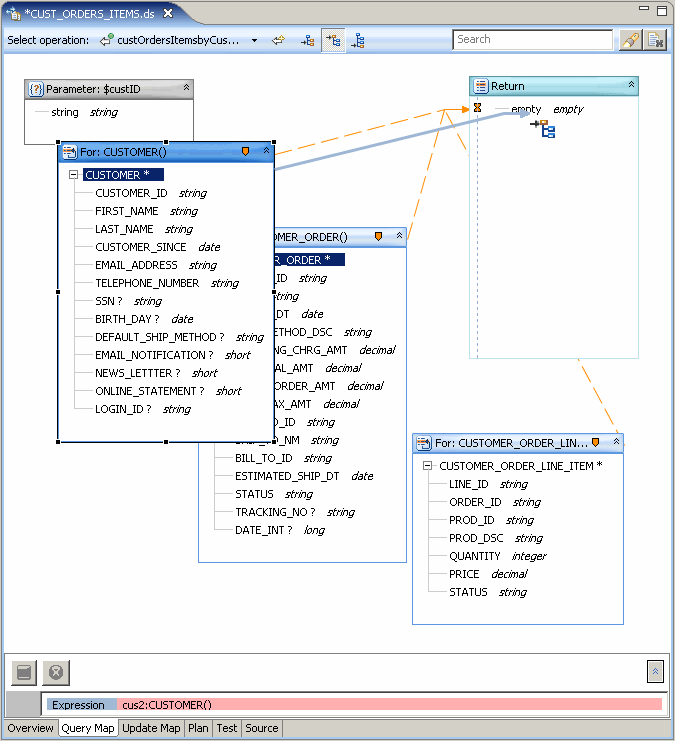
- Right-click on the new CUSTOMER element in the Return type and select:
Expand Complex Mapping
Expanding Complex Mapping
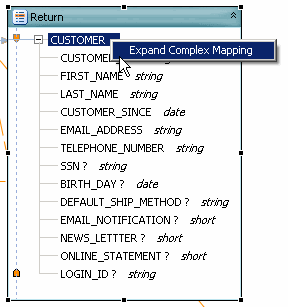
This gesture is a shortcut for drawing lines from each element in the for statement to the Return type. This gesture is also necessary if you want to add a complex child element to the type. Notice that individual mapping lines now connect each element in the For: node with an element in the Return type. Individual mappings can be added or deleted using drag-and-drop or the Delete key, respectively.
The next steps will add elements from the CUSTOMER_ORDER data service to your Return type.
- Select Append Mapping mode (
 ).
). - Drag the CUSTOMER_ORDER complex element:
CUSTOMER_ORDER*
over the CUSTOMER element in the Return type. Notice that the CUSTOMER_ORDER global element and the names of its children now appear after the CUSTOMER elements.
- Expand complex mapping for the CUSTOMER_ORDER global element.
- From the work area drag the CUSTOMER_ORDER_LINE_ITEM complex element over the CUSTOMER_ORDER element in the Return type.
- Expand complex mapping for these elements.
Adding Child Elements to Return Type
Click the Source tab to inspect your generated code. Notice that the Return type contains all three For: statements.
declare function tns:custOrdersItemsByCustID($custID as xs:string) {
for $CUSTOMER_ORDER_LINE_ITEM in cus:CUSTOMER_ORDER_LINE_ITEM()
for $CUSTOMER_ORDER in cus1:CUSTOMER_ORDER()
for $CUSTOMER in cus2:CUSTOMER()
return
<ust:CUSTOMER>
<CUSTOMER_ID>{fn:data($CUSTOMER/CUSTOMER_ID)}</CUSTOMER_ID>
<FIRST_NAME>{fn:data($CUSTOMER/FIRST_NAME)}</FIRST_NAME>
<LAST_NAME>{fn:data($CUSTOMER/LAST_NAME)}</LAST_NAME>
<CUSTOMER_SINCE>{fn:data($CUSTOMER/CUSTOMER_SINCE)}</CUSTOMER_SINCE>
<EMAIL_ADDRESS>{fn:data($CUSTOMER/EMAIL_ADDRESS)}</EMAIL_ADDRESS>
<TELEPHONE_NUMBER>{fn:data($CUSTOMER/TELEPHONE_NUMBER)}</TELEPHONE_NUMBER>
<SSN?>{fn:data($CUSTOMER/SSN)}</SSN>
<BIRTH_DAY?>{fn:data($CUSTOMER/BIRTH_DAY)}</BIRTH_DAY>
<DEFAULT_SHIP_METHOD?>{fn:data($CUSTOMER/DEFAULT_SHIP_METHOD)}</DEFAULT_SHIP_METHOD>
<EMAIL_NOTIFICATION?>{fn:data($CUSTOMER/EMAIL_NOTIFICATION)}</EMAIL_NOTIFICATION>
<NEWS_LETTTER?>{fn:data($CUSTOMER/NEWS_LETTTER)}</NEWS_LETTTER>
<ONLINE_STATEMENT?>{fn:data($CUSTOMER/ONLINE_STATEMENT)}</ONLINE_STATEMENT>
<LOGIN_ID?>{fn:data($CUSTOMER/LOGIN_ID)}</LOGIN_ID>
{
<ust:CUSTOMER_ORDER>
<ORDER_ID>{fn:data($CUSTOMER_ORDER/ORDER_ID)}</ORDER_ID>
<C_ID>{fn:data($CUSTOMER_ORDER/C_ID)}</C_ID>
<ORDER_DT>{fn:data($CUSTOMER_ORDER/ORDER_DT)}</ORDER_DT>
<SHIP_METHOD_DSC>{fn:data($CUSTOMER_ORDER/SHIP_METHOD_DSC)}</SHIP_METHOD_DSC>
<HANDLING_CHRG_AMT>{fn:data($CUSTOMER_ORDER/HANDLING_CHRG_AMT)}</HANDLING_CHRG_AMT>
<SUBTOTAL_AMT>{fn:data($CUSTOMER_ORDER/SUBTOTAL_AMT)}</SUBTOTAL_AMT>
<TOTAL_ORDER_AMT>{fn:data($CUSTOMER_ORDER/TOTAL_ORDER_AMT)}</TOTAL_ORDER_AMT>
<SALE_TAX_AMT>{fn:data($CUSTOMER_ORDER/SALE_TAX_AMT)}</SALE_TAX_AMT>
<SHIP_TO_ID>{fn:data($CUSTOMER_ORDER/SHIP_TO_ID)}</SHIP_TO_ID>
<SHIP_TO_NM>{fn:data($CUSTOMER_ORDER/SHIP_TO_NM)}</SHIP_TO_NM>
<BILL_TO_ID>{fn:data($CUSTOMER_ORDER/BILL_TO_ID)}</BILL_TO_ID>
<ESTIMATED_SHIP_DT>{fn:data($CUSTOMER_ORDER/ESTIMATED_SHIP_DT)}</ESTIMATED_SHIP_DT>
<STATUS>{fn:data($CUSTOMER_ORDER/STATUS)}</STATUS>
<TRACKING_NO?>{fn:data($CUSTOMER_ORDER/TRACKING_NO)}</TRACKING_NO>
<DATE_INT?>{fn:data($CUSTOMER_ORDER/DATE_INT)}</DATE_INT>
{
<ust:CUSTOMER_ORDER_LINE_ITEM>
<LINE_ID>{fn:data($CUSTOMER_ORDER_LINE_ITEM/LINE_ID)}</LINE_ID>
<ORDER_ID>{fn:data($CUSTOMER_ORDER_LINE_ITEM/ORDER_ID)}</ORDER_ID>
<PROD_ID>{fn:data($CUSTOMER_ORDER_LINE_ITEM/PROD_ID)}</PROD_ID>
<PROD_DSC>{fn:data($CUSTOMER_ORDER_LINE_ITEM/PROD_DSC)}</PROD_DSC>
<QUANTITY>{fn:data($CUSTOMER_ORDER_LINE_ITEM/QUANTITY)}</QUANTITY>
<PRICE>{fn:data($CUSTOMER_ORDER_LINE_ITEM/PRICE)}</PRICE>
<STATUS>{fn:data($CUSTOMER_ORDER_LINE_ITEM/STATUS)}</STATUS>
</ust:CUSTOMER_ORDER_LINE_ITEM>
}
</ust:CUSTOMER_ORDER>
}
</ust:CUSTOMER>
};
This is — in relational terminology — an outer join. Each line item will be listed with its order information.
The goal of this project, however, is to list all orders for each customer and all order items for each order. This is requires an inner join.
Using the Query Map you can adjust this quite easily by changing the scoping of the subordinate data services in the Return type, as shown in the following steps.
- Return to Query Map mode.
- With your mouse select the zone icon (
 ) in the node:
) in the node:
For: $CUSTOMER_ORDER()
- Drag the zone icon over the corresponding CUSTOMER_ORDER element in the Return type.
Notice that the zone line from the CUSTOMER_ORDER node moves to the subordinate complex type (CUSTOMER_ORDER). - Drag the zone icon of CUSTOMER_ORDER_LINE_ITEM to its corresponding element in the Return type.
Switch to Source view to verify that the for statements are nested in the Return clause. Now when the custID parameter is passed with the operation, a single instance of customer will be returned which contains orders and line items associated with that customer.
for $CUSTOMER in cus2:CUSTOMER() return <ust:CUSTOMER> <CUSTOMER_ID>{fn:data($CUSTOMER/CUSTOMER_ID)}</CUSTOMER_ID> <FIRST_NAME>{fn:data($CUSTOMER/FIRST_NAME)}</FIRST_NAME> <LAST_NAME>{fn:data($CUSTOMER/LAST_NAME)}</LAST_NAME> <CUSTOMER_SINCE>{fn:data($CUSTOMER/CUSTOMER_SINCE)}</CUSTOMER_SINCE> <EMAIL_ADDRESS>{fn:data($CUSTOMER/EMAIL_ADDRESS)}</EMAIL_ADDRESS> <TELEPHONE_NUMBER>{fn:data($CUSTOMER/TELEPHONE_NUMBER)}</TELEPHONE_NUMBER> <SSN?>{fn:data($CUSTOMER/SSN)}</SSN> <BIRTH_DAY?>{fn:data($CUSTOMER/BIRTH_DAY)}</BIRTH_DAY> <DEFAULT_SHIP_METHOD?>{fn:data($CUSTOMER/DEFAULT_SHIP_METHOD)}</DEFAULT_SHIP_METHOD> <EMAIL_NOTIFICATION?>{fn:data($CUSTOMER/EMAIL_NOTIFICATION)}</EMAIL_NOTIFICATION> <NEWS_LETTTER?>{fn:data($CUSTOMER/NEWS_LETTTER)}</NEWS_LETTTER> <ONLINE_STATEMENT?>{fn:data($CUSTOMER/ONLINE_STATEMENT)}</ONLINE_STATEMENT> <LOGIN_ID?>{fn:data($CUSTOMER/LOGIN_ID)}</LOGIN_ID> { for $CUSTOMER_ORDER in cus1:CUSTOMER_ORDER() return <ust:CUSTOMER_ORDER> <ORDER_ID>{fn:data($CUSTOMER_ORDER/ORDER_ID)}</ORDER_ID> <C_ID>{fn:data($CUSTOMER_ORDER/C_ID)}</C_ID> <ORDER_DT>{fn:data($CUSTOMER_ORDER/ORDER_DT)}</ORDER_DT> <SHIP_METHOD_DSC>{fn:data($CUSTOMER_ORDER/SHIP_METHOD_DSC)}</SHIP_METHOD_DSC> <HANDLING_CHRG_AMT>{fn:data($CUSTOMER_ORDER/HANDLING_CHRG_AMT)}</HANDLING_CHRG_AMT> <SUBTOTAL_AMT>{fn:data($CUSTOMER_ORDER/SUBTOTAL_AMT)}</SUBTOTAL_AMT> <TOTAL_ORDER_AMT>{fn:data($CUSTOMER_ORDER/TOTAL_ORDER_AMT)}</TOTAL_ORDER_AMT> <SALE_TAX_AMT>{fn:data($CUSTOMER_ORDER/SALE_TAX_AMT)}</SALE_TAX_AMT> <SHIP_TO_ID>{fn:data($CUSTOMER_ORDER/SHIP_TO_ID)}</SHIP_TO_ID> <SHIP_TO_NM>{fn:data($CUSTOMER_ORDER/SHIP_TO_NM)}</SHIP_TO_NM> <BILL_TO_ID>{fn:data($CUSTOMER_ORDER/BILL_TO_ID)}</BILL_TO_ID> <ESTIMATED_SHIP_DT>{fn:data($CUSTOMER_ORDER/ESTIMATED_SHIP_DT)}</ESTIMATED_SHIP_DT> <STATUS>{fn:data($CUSTOMER_ORDER/STATUS)}</STATUS> <TRACKING_NO?>{fn:data($CUSTOMER_ORDER/TRACKING_NO)}</TRACKING_NO> <DATE_INT?>{fn:data($CUSTOMER_ORDER/DATE_INT)}</DATE_INT> { for $CUSTOMER_ORDER_LINE_ITEM in cus:CUSTOMER_ORDER_LINE_ITEM() return <ust:CUSTOMER_ORDER_LINE_ITEM> <LINE_ID>{fn:data($CUSTOMER_ORDER_LINE_ITEM/LINE_ID)}</LINE_ID> <ORDER_ID>{fn:data($CUSTOMER_ORDER_LINE_ITEM/ORDER_ID)}</ORDER_ID> <PROD_ID>{fn:data($CUSTOMER_ORDER_LINE_ITEM/PROD_ID)}</PROD_ID> <PROD_DSC>{fn:data($CUSTOMER_ORDER_LINE_ITEM/PROD_DSC)}</PROD_DSC> <QUANTITY>{fn:data($CUSTOMER_ORDER_LINE_ITEM/QUANTITY)}</QUANTITY> <PRICE>{fn:data($CUSTOMER_ORDER_LINE_ITEM/PRICE)}</PRICE> <STATUS>{fn:data($CUSTOMER_ORDER_LINE_ITEM/STATUS)}</STATUS> </ust:CUSTOMER_ORDER_LINE_ITEM> } </ust:CUSTOMER_ORDER> } </ust:CUSTOMER> };
Where clauses satisfy either specific conditions (such as where $i=5) or join conditions such as:
where $CUSTOMER_ORDER/ORDER_ID eq $CUSTOMER_ORDER_LINE_ITEM/ORDER_ID
- Return to Query Map mode.
- To establish join conditions among your data sources, drag the specified element in one For: statement to the specified element in the target For statement:
| Source and element | Target and element |
|---|---|
| $CUSTOMER/CUSTOMER_ID | $CUSTOMER_ORDER/C_ID |
| $CUSTOMER_ORDER/ORDER_ID |
$CUSTOMER_ORDER_LINE_ITEM/ORDER_ID |
| You may need to move the For: nodes around in the work area to expose the elements. |
You can verify your first join clause by clicking on target (CUSTOMER_ORDER) object. Alternatively, you can look in Source view to verify that the new where clause is modifying the CUSTOMER_ORDER_LINE_ITEM type.
for $CUSTOMER_ORDER in cus1:CUSTOMER_ORDER() where $CUSTOMER/CUSTOMER_ID eq $CUSTOMER_ORDER/C_ID return
An additional necessary where condition that directs the query results to a single customer can be created by adding a parameter to an element in a node. Parameters can be simple or complex.
This project requires use of a single parameter: custID.
- In the Query Map drag the element:
string string
in the $custID parameter over the CUSTOMER_ID element in the CUSTOMER node.
A line connecting the parameter to the node will appear. This will also be reflected in the Query Map Expression editor when you click on the CUSTOMER For: node.
The results of this operation can also be viewed in the Source tab.
declare function tns:custOrdersItemsbyCustID($custID as xs:string) { for $CUSTOMER in cus2:CUSTOMER() where $custID eq $CUSTOMER/CUSTOMER_ID return ...
In Source you will also notice that the for statements now contain where clauses based on your graphical gestures.
for $CUSTOMER in cus2:CUSTOMER() where $custID eq $CUSTOMER/CUSTOMER_ID return ... for $CUSTOMER_ORDER in cus1:CUSTOMER_ORDER() where $CUSTOMER/CUSTOMER_ID eq $CUSTOMER_ORDER/C_ID return ... for $CUSTOMER_ORDER_LINE_ITEM in cus:CUSTOMER_ORDER_LINE_ITEM() where $CUSTOMER_ORDER/ORDER_ID eq $CUSTOMER_ORDER_LINE_ITEM/ORDER_ID return ...
Since this entity data service is being created "bottom up", it is not yet associated with an XML Type (schema).
Now that you have a Return type, however, you create a valid XML Type by saving your Return type and associating it with a namespace that is unique to the project.
- Go to Query Map.
- Right-click on the Return type's title bar.
- Select Save and Associate XML type.
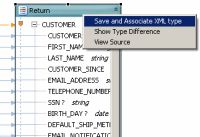
- If asked if you want to save modified resources, choose
 .
. - In the Save and Associate XML Type dialog change the Name of the Return type global element from:
CUSTOMER
to:
CUST_ORDERS_ITEMS
- Leave the Update references option selected. (This option — which is by default selected — means that XML Type references in source will be updated to reflect the changes you are making.)
Save and Associate XML Type
- Click Preview. This mode shows what changes will be performed by the name change (refactoring) operation. In this case a new schema file will be created and the target type will be renamed to CUST_ORDER_ITEMS.
- Click:

- Notice that the target type (root element) in your Return type has been renamed.
- Click Overview; you will see that your entity data service is now associated with an XML type.
Newly Associated XML Type
- Deploy your project. This deployment should be successful.
When an XML Type is generated, complex elements by default return a single instance of their type (for example, one CUSTOMER_ORDER will be returned even if there are many).
In order to return all customer orders and all of each orders' line items minor changes to the data service's XML type are needed. The XML markup for this is:
maxOccurs="unbounded"
In other words, the element returns "n", any number of document fragments that meet the criteria.
To modify your new CUST_ORDERS_ITEMS XML Type:
- Click on the Overview tab, if it is not already selected.
- Right-click on the topmost element in the XML type: CUST_ORDER_ITEMS.
- Select Edit Schema. The Eclipse schema editor opens.
- Click the schema editor's Source tab (below the editor's work area).
- Locate the first qualified element: CUSTOMER_ORDER.
- Place your cursor where you want to add the statement (just before the closing angle bracket at the end of the line)
- Enter a space.
- Activate the code assistant with the combination:
Ctrl + spacebar
You will get a code completion dialog.
- Perform the Ctrl+space operation twice, once for the max_occurs, and again to add the unbounded statement. The line now appears as:
<xs:element form="qualified" name="CUSTOMER_ORDER" maxOccurs="unbounded"> - Follow Steps 5-9 for the second qualified element, CUSTOMER_ORDER_LINE_ITEM.
- Save the CUST_ORDERS_ITEMS.xsd file.
File > Save
The modified schema file appears below.
- Close the file.
File > Close
<?xml version="1.0" encoding="UTF-8"?> <xs:schema targetNamespace="custOrdersItems" xmlns:xs="http://www.w3.org/2001/XMLSchema"> <xs:element name="CUST_ORDERS_ITEMS"> <xs:complexType> <xs:sequence> <xs:element name="CUSTOMER_ID" type="xs:string"/> <xs:element name="FIRST_NAME" type="xs:string"/> <xs:element name="LAST_NAME" type="xs:string"/> <xs:element name="CUSTOMER_SINCE" type="xs:date"/> <xs:element name="EMAIL_ADDRESS" type="xs:string"/> <xs:element name="TELEPHONE_NUMBER" type="xs:string"/> <xs:element name="SSN" maxOccurs="1" minOccurs="0" type="xs:string"/> <xs:element name="BIRTH_DAY" maxOccurs="1" minOccurs="0" type="xs:date"/> <xs:element name="DEFAULT_SHIP_METHOD" maxOccurs="1" minOccurs="0" type="xs:string"/> <xs:element name="EMAIL_NOTIFICATION" maxOccurs="1" minOccurs="0" type="xs:short"/> <xs:element name="NEWS_LETTTER" maxOccurs="1" minOccurs="0" type="xs:short"/> <xs:element name="ONLINE_STATEMENT" maxOccurs="1" minOccurs="0" type="xs:short"/> <xs:element name="LOGIN_ID" maxOccurs="1" minOccurs="0" type="xs:string"/> <xs:element form="qualified" name="CUSTOMER_ORDER" maxOccurs="unbounded"> <xs:complexType> <xs:sequence> <xs:element name="ORDER_ID" type="xs:string"/> <xs:element name="C_ID" type="xs:string"/> <xs:element name="ORDER_DT" type="xs:date"/> <xs:element name="SHIP_METHOD_DSC" type="xs:string"/> <xs:element name="HANDLING_CHRG_AMT" type="xs:decimal"/> <xs:element name="SUBTOTAL_AMT" type="xs:decimal"/> <xs:element name="TOTAL_ORDER_AMT" type="xs:decimal"/> <xs:element name="SALE_TAX_AMT" type="xs:decimal"/> <xs:element name="SHIP_TO_ID" type="xs:string"/> <xs:element name="SHIP_TO_NM" type="xs:string"/> <xs:element name="BILL_TO_ID" type="xs:string"/> <xs:element name="ESTIMATED_SHIP_DT" type="xs:date"/> <xs:element name="STATUS" type="xs:string"/> <xs:element name="TRACKING_NO" maxOccurs="1" minOccurs="0" type="xs:string"/> <xs:element name="DATE_INT" maxOccurs="1" minOccurs="0" type="xs:long"/> <xs:element form="qualified" name="CUSTOMER_ORDER_LINE_ITEM" maxOccurs="unbounded"> <xs:complexType> <xs:sequence> <xs:element name="LINE_ID" type="xs:string"/> <xs:element name="ORDER_ID" type="xs:string"/> <xs:element name="PROD_ID" type="xs:string"/> <xs:element name="PROD_DSC" type="xs:string"/> <xs:element name="QUANTITY" type="xs:integer"/> <xs:element name="PRICE" type="xs:decimal"/> <xs:element name="STATUS" type="xs:string"/> </xs:sequence> </xs:complexType> </xs:element> </xs:sequence> </xs:complexType> </xs:element> </xs:sequence> </xs:complexType> </xs:element> </xs:schema>
Having created a parameterized read function for your logical data service, you can now test it.
- Click the Test tab.
- Using the dropdown in the Select operation field, choose the function:
custOrdersItemsByCustID(string)
- Enter:
CUSTOMER3
as the custID parameter.
- Click Run. Your project should redeploy successfully and your data then appear.
- Click the + to the left of CUST_ORDERS_ITEMS to view your data in Tree format. Notice that all customer orders are listed under the customer. If you open CUSTOMER_ORDER you will see that items for each order are also listed.
Test results from this function can be viewed in two ways:
- Tree
- Text

The Tabular option is only available for flat (non-nested) results.
When a query is run in the Test editor, you will often be able to access information on your query's performance and the generated SQL (in the case of relational data). Even if a test is unsuccessful, the attempted execution may generate useful audit event statistics.
The Console window will always contain information on a successfully executed query. Access the Console with:
Window > Show View > Other... > General > Console

Sample console output is shown below.
You can also edit results in the Test area. In other words, you can update your data.
To do this an update procedure based on your data service must exist. Until then, the Edit, Submit and Cancel buttons at the bottom of the Test mode work area ( 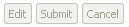 ) will be grayed out.
) will be grayed out.
The easiest way to create an update procedure for your logical data service is to generate a default update map procedure. When you do this you will also be given the option of creating delete and insert procedures.
To add the new procedures:
- In the Overview tab, right-click in the work area choose Add Update Map Procedures...
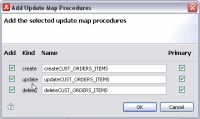
- Leave the default Add and Primary checkbox options selected for each function.

Notice that the procedures are added to your data service.
Now that you have an updateCUST_ORDERS_ITEMS procedure, you can update data -- either through the Test tab or through authorized client applications. Here are the steps:
- Click on the Test tab and scroll to the top of the window.
- From the Select operation dropdown select the createCUST_ORDERS_ITEMS(CUST_ORDERS_ITEMS() operation to review the generated type.
- From the Select operation dropdown select the read function custOrdersItemsByCustID().
- Run the function using CUSTOMER3 as the custID.
- Click Edit. (Your project may redeploy.)
- Expand the top element in the CUST_ORDERS_ITEMS tree.
- Change the customer's first name from Britt to Sachin using the built-in line editor.
- Click the Submit button at the bottom of the work area. A message indicating that your data has been successfully submitted appears.
Re-run your function to see that the first name field reflects the changes you made.
Once a data service has been successfully deployed, the query plan for the service's read functions can be examined through the Plan tab. The plan can be display in tree or text mode.
- Click the Plan tab.
- Choose the custOrdersItemsByCustID function from the Select operation dropdown.
- Click Show Query Plan.
Tree View of Query Plan
After an entity data service is successfully deployed and contains an update function, its update map can be inspected and, as necessary, edited.
- Click the Update Map tab.
| For more information see: Understanding Update Maps |
You can save your entire project to a ZIP file. Then, when you need to load it again, you can do so with a simple Import operation.
| Other examples in the ALDSP documentation use this or similar examples, so having this project available will be make it easier to experiment with other ALDSP faculties. |
- In Project Explorer, click on the myDataspace Project.
- From the Eclipse menu choose:
File > Export...
- In the Export dialog choose:
General > Archive File

Saving Project to a ZIP File
- In the Archive file dialog the myDataspace project is pre-selected. Browse to the location where you want to put your archive file.
- Name your file:
myDataspace
Leave all other options unchanged.

A file myDataspace.zip will be created in the directory you specified.
Congratulations! In just a few minutes you have:
- Started ALDSP.
- Created several physical data services based on existing data.
- Created a logical data service based on elements from three physical sources.
- Build a function to retrieve based on a unique customer ID information on a customer, the customer's orders, and each item in each order.
- Created an XML Type based on the Return type of your function.
- Modified the XML Type to better support a master-detail arrangement of information.
- Tested your results.
- Edited your results.
- Viewed the query plan and the updated map.
- Create an archive file of your dataspace.
About 150 lines of XQuery have been generated.